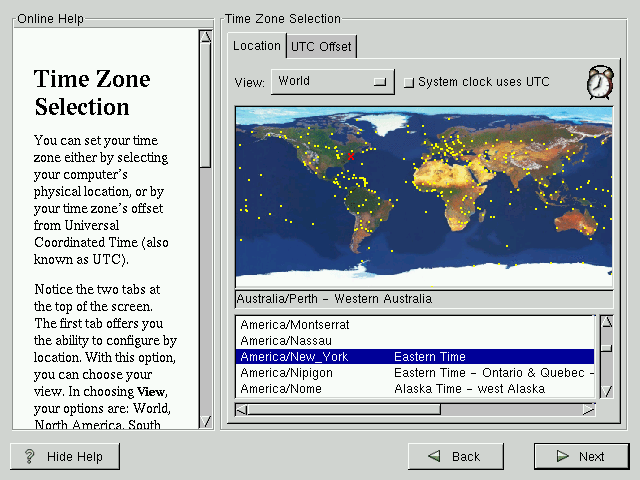Time Zone Configuration
You can set your time zone either by selecting your computer's physical location, or by setting your time zone's offset from Universal Coordinated Time (UTC).
Notice the two tabs at the top of the screen (see Figure 3-16). The first tab offers you the ability to configure by location. With this option, you can choose your view. Under View, your options are: World, North America, South America, Pacific Rim, Europe, Africa, and Asia.
From the interactive map, you can also click on a specific city, as indicated by the yellow dots; a red X will appear indicating your selection. You can also scroll through a list and choose your desired time zone.
The second tab allows you to use the UTC offset instead. UTC presents you with a list of offsets to choose from, as well as an option to set daylight savings time.
For both tabs, you have the option of selecting System Clock uses UTC. Please select this if you know that your system is set to UTC.
 | Changing Time Configuration After Installation |
|---|---|
If you wish to change your time zone configuration after you have booted your Red Hat Linux system, use the /usr/sbin/timeconfig command (as root). |